GitKraken Boards have a public setting, which could be perfect for open source projects or other collaborations. Here's how private, organization, and public board settings work. Make a board public If you are a Board Owner or Admin, navigate to this gear and click on General. GitKraken Boards offer public, organization, and private board settings to fit the needs of your project and desired work flow. Learn how these settings work here. GitKraken Boards syncs in real-time with GitHub Issues and GitHub Milestones so changes made in either system are immediately reflected in the other. Link cards to GitHub pull requests, check PR statuses, auto-update cards based on PR statuses and view build statuses without leaving GitKraken Boards. Plus, use GitHub Actions to automate your workflow; trigger automated actions in GitKraken Boards.
GitKraken Boards have a public setting, which could be perfect for open source projects or other collaborations. Here's how private, organization, and public board settings work.
Make a board public
If you are a Board Owner or Admin, navigate to this gear and click on General.
From here, you may set your board to Public.
This will grant view-access permission to anyone with the board URL. Viewers have the following permissions:
- View access to board's cards and columns
- Access to card details
- Access to calendar view
- Cannot edit nor archive cards
- Cannot duplicate cards nor copy cards to other boards
- Cannot move cards between columns or boards
If you need additional permissions, request the board Admin add you as a user.
Note: Public boards will not be saved to your boards list, unless you're added to the board as a user.
GitHub synced public boards
GitHub synced boards can also be made public by their board Owner or Admin--- which is perfect if you want to share your project with the world.
Limit board visibility to Organizations
If you are a GitKraken Pro user, you will have an additional option to limit board visibility to your organization.
This permission will prevent any person from viewing your board unless they are logged into GitKraken Boards AND their user license belongs to your Organization.
Set board to private
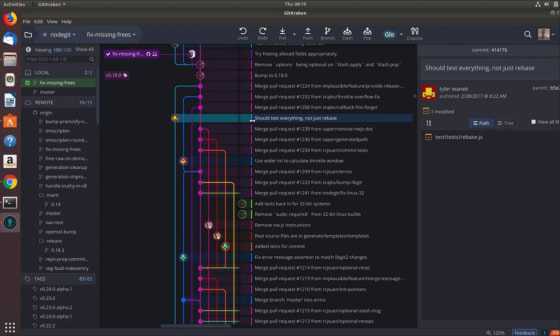
Private boards may only be accessed by its users. Even users who belong to the same organization cannot search nor access these boards unless they're a general user of the target board.
By default, new boards are set to Private.

If you are not a user on a private board, clicking the URL to a private board will bring you to GitKraken Board's home page.
Card IDs
When you create a new board, GitKraken Boards will automatically use the board name initials or the first few letters of the board name as the card prefix.
Gitkraken Boards Download
To enable or disable the Card ID prefix, navigate to this gear and click on General.
Here you may type a new prefix for your Card IDs, or turn off the setting.
Gitkraken Glo Boards Gitlab
You may click the card ID to copy the card link. This can be accessed from the card details.
